
All EBSCO databases: share (drop-down menu)

Maintaining a record of your search is is a good way to ensure the completeness of your research. A systematic strategy of recording searches helps you to assess the changes to your searches as your research progresses, and it helps others replicate your searches for their own systematic reviews of the subject.
Many databases, including SuperSearch, provide features to help you document your searches when logged in. It is worthwhile to create an account in databases to save your searches and set up search alerts.
Saved searches retain the information from searches you've already done. Some databases allow you to export the information from saved searches easily. However, not all databases retain static records of the searches. That is, the results from a search you do today will not be available in a year; the database will perform the same search again, with the most recent available results.
Search alerts notify you when new content is available within your search parameters. This feature can be useful to keep you informed about your research topic while saving you the time of redoing searches every few weeks or months.
In your documentation of the various searches, you'll need to register the following:
In hand-searching (looking through journal contents by hand), take note of the source and the year.
Citation managers create personal databases of citation information as well as notes on your research. With a citation manager, you can

CSU-Pueblo students, faculty, and staff have free access to EndNote Web. You will need to Sign up for an account to save and manage citations.
Need help using EndNote? Check out the tutorial below, or register for the library's "Citing Made Simple with EndNote Web" research workshop. Also check out the Cite While You Write tutorial.
Other citation managers are available online for free use. At CSU-Pueblo, these resources are yours to use; however, the library does not provide support for them.
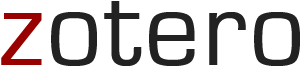

Need to quickly grab the citation for a book or article? Use the "citation" button in SuperSearch or click on EndNote to send the citation to a citation management tool.
Remember: The cite button is not foolproof. Always double-check the citation before submitting your final paper.
In SuperSearch, you'll find the citation button in the Send To menu:
